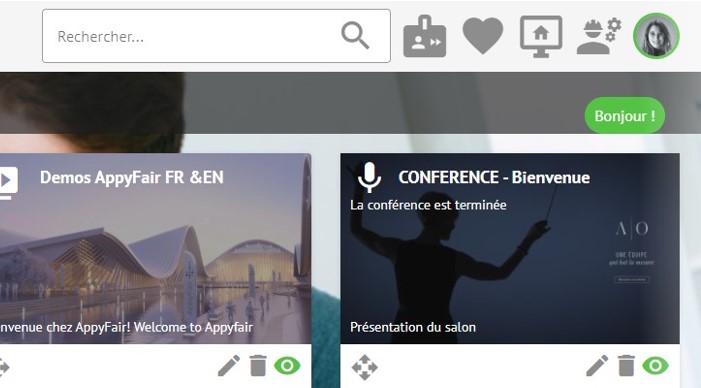Public Announcements
Once in the ‘Public Announcements’ panel, the organizer can find the list of announcements already sent or scheduled, and create a new announcement.

Once you have clicked on “create a new announcement” you will have several options regarding the type of announcement you want to run.

In the “Public message” section, the organizer enters the text he wants to make appear, and can also format it using the top banner (bold, italic, underlined, hypertext link).
The different options are then possible:
- One shot message: the message will not remain in the “Notifications” panel (floating button at the bottom right of the screen). It will only appear as a “toast” (green pop-up cf “Hello” in the screenshot below). If you don’t check this box, the message will remain in the users’ notifications panel throughout the show in addition to the toast.
- Delayed message: the message will not appear instantly, but at the time indicated in the “Publication date” field that appears when checking the option
- The organizer also has the option to choose the recipients of the notification according to their status
FYI: these are public notifications for all selected users – users who have registered for conferences or made appointments with advisors will automatically receive a reminder notification 5 minutes before the event.